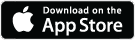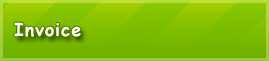Available Tutorials:
Tutorial 6: Customer Management
This program provides convenient ways to manage customer contacts, create customer data or modify and add existing/new customer addresses in a statement. When you create an invoice for a new customer and enter the customer data (name, address and contact details) manually, you have the ability to directly create an entry to the list of clients for this new customer. Therefore, you only need to fill out the customer number field with a new, not yet assigned customer number. Once the invoice is stored, the customer contact with the new customer number is also now stored. When a new invoice for this customer or an existing customer is needed, just select the customer number or the customer from a customer list, and the customer data (name, address and contact information) are inserted in the bill.
There are also several ways you can use existing customer data to manage your clients. When creating a new account or when you edit an existing account click "Select ..." next to the "Customer ID". A window will open with the existing customer lists.

By double-clicking an entry in the list, the customer data is transferred to the account. You can manage their customer data (add, modify or delete customer information).
When you don’t want to create an invoice, but would like to manage your customer data, you may do so under the "Clients" tab".
At the top of the client list you will find the buttons "Add" and "Delete" to add or delete a customer from the list. For more advanced users there is an “import” function to download existing customer data to a .csv file (eg from Excel).
If you click on a row in the table, information about the customer appears in the fields at the bottom of the page. By clicking on the "Edit" button you can edit individual fields.
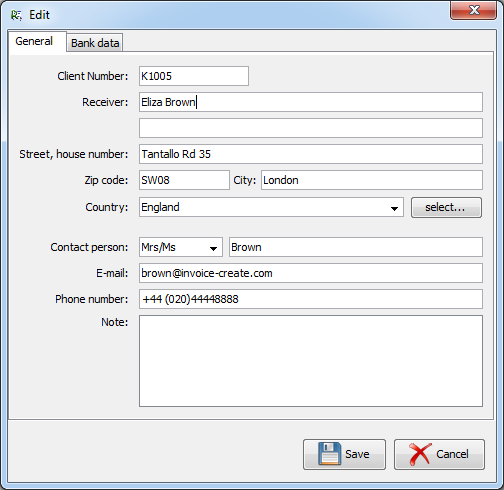
If you click on the button "Save", the amended entries are saved. The changed entries will be published for the first time in the newly created invoices. Existing and previous invoices for the same customer will not be changed.
There are three ways to quickly insert customer data into one bill: 1. Manually add customer data (name, address and contact information), Add (and optionally save them directly under a new customer number in the customer list), 2. By specifying an existing customer number or 3. Click on the customer from the Customer List