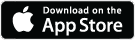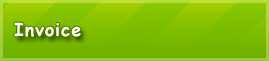Available Tutorials:
Tutorial 5: Filtering bills
To be able to quickly access an existing account, there is a filter function. Under the tab "My accounts" you will find a table in which each row represents an invoice. The most important accounting data is shown in the table’s columns.
There are several criteria by which you can filter. In the "Filter term" input field, you can enter any text. You may search for: invoice number, account name, customer number, customer name (line 1 and line 2), customer address and amount.
The filter is switched on automatically as soon as a text phrase is entered. The list of invoices will be updated accordingly.

Another way to filter invoices is by the “Status” field. You may choose from the following options: exceeded all, unpaid bills, paid invoices, payment period.

Depending on your selection, the status of your invoices will display. The default result for the field is "All".
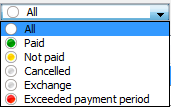
If you selected "payment deadline expired", the only bills that are shown are those that are still open/unpaid and in which the due date falls before the current date.

Another filter option is by gross premiums written of the invoice items. One specifies the gross amount and a comparison number, and the list of invoices will be updated accordingly.
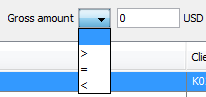
You can select multiple filter criteria simultaneously. So, for example, you could display the invoices that are issued to a particular customer, are still open and have a gross amount greater than 100 €.
To sort invoices a mouse click to be made in the name of the corresponding column.